|
|
|
Objects Keyframing Sample Part 7
External Rotations - Object rotation
External rotations are rotations of the object around a user-defined axis that can be outside the object's vectorial base.
To make an internal rotation,
The property grid will look like this:
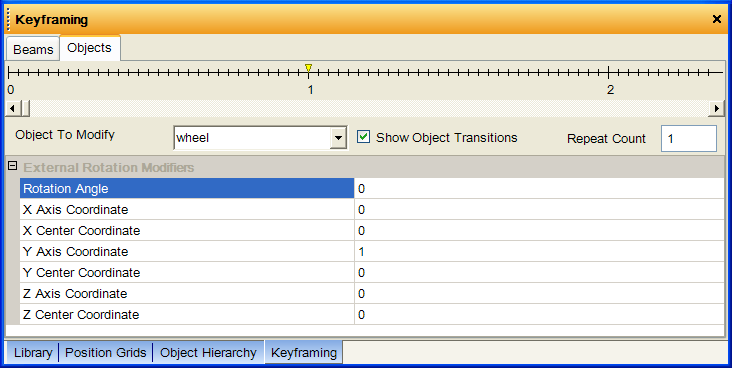
An external rotation modifier have the following parameters:
All the coordinates are absolute. They are not relative to the object's vectorial base. They are relative to the world's vectorial base. The origin.
In this example, the Axis Coordinates are set to (0,1,0), while the Center Coordinates are set to (0,0,0); so the axis is centered in the origin of the world and is pointing up.
Since these coordinates are difficult to modify and handle in general, you can use the Keyframing tools to change all of these values.
An example of changing the Center Coordinates with the GUI:
If you select the Modify External Rotation Center Vector tool ( ):
):
the viewport will then shows the following situation:
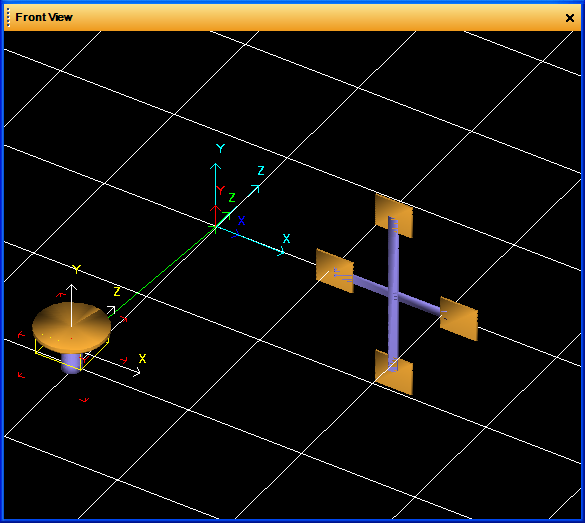
T he blue vectors are used to move the Center Coordinates. The green vector is the distance between the actual object position and the Center Coordinates.
To modify the center, select the tool, and drag and drop on one of the blue vectors, then the center will move:
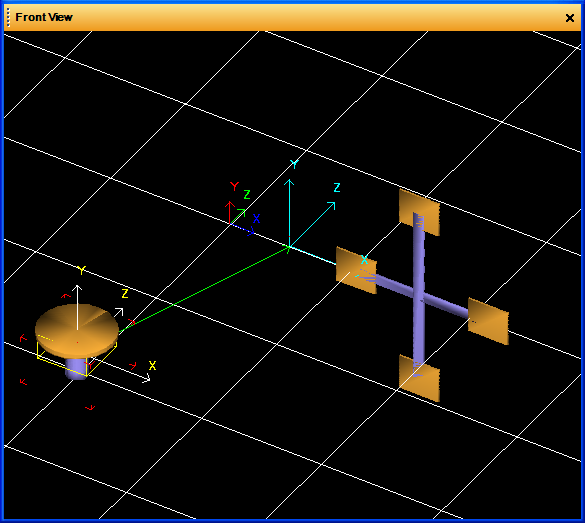
Note that the keyframing panel will display the new values of the center after you change them with the GUI:
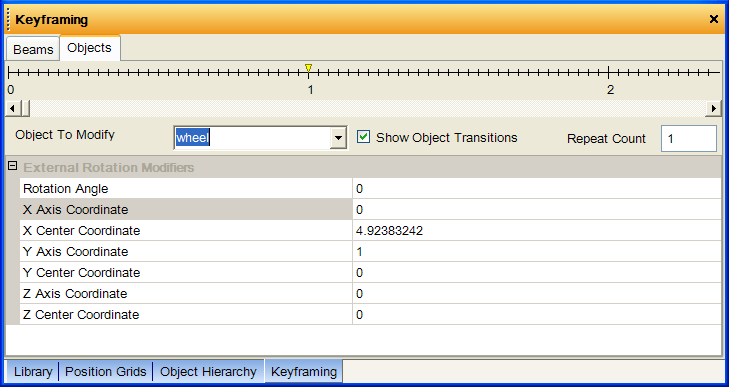
To change the orientation of the rotation axis, you change the Axis Coordinates.
To do this, select the Modify External Rotation Axis tool ( ).
).
After that, the viewport will show the following figure:
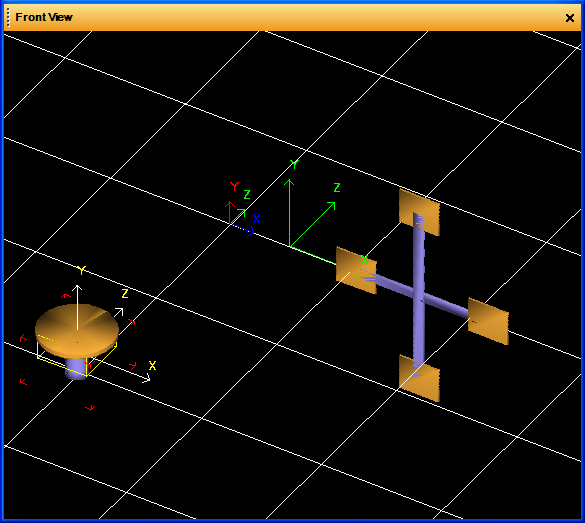
The viewport will show three green vectors that represent vectors that you can use to change the orientation of the rotation axis.
The rotation axis now points up, the same direction of one of the green vectors.
For example, rotate the rotation axis around the green X axis:
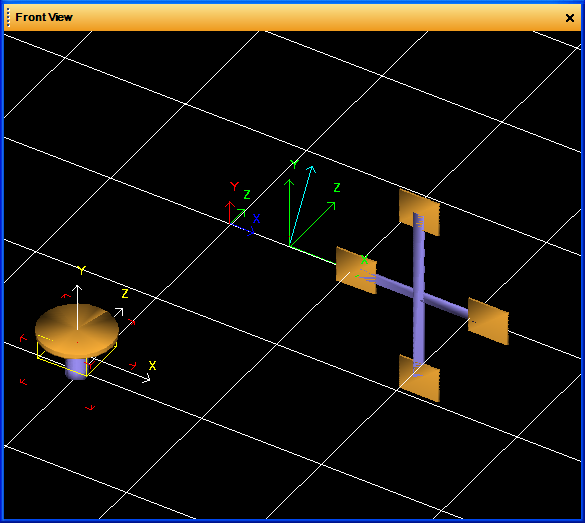
The blue vector is the rotation axis to modify.
In this way you can orientate this axis how you want.
You can use the Modify External Rotation Angle tool to do this, You can also modify this directly by changing the Rotation Angle properties of the property grid.
Note that, even in this case where the Center Coordinates and the Axis Coordinates were modified slightly, the property grid reflects the changes:
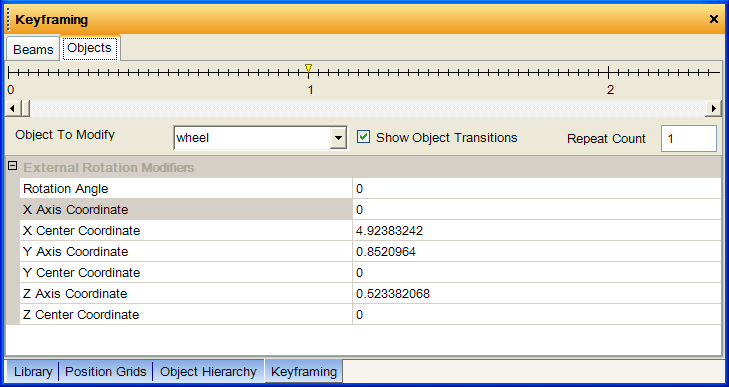
If you change Rotation Angle to 45; the viewport will show the following figure:
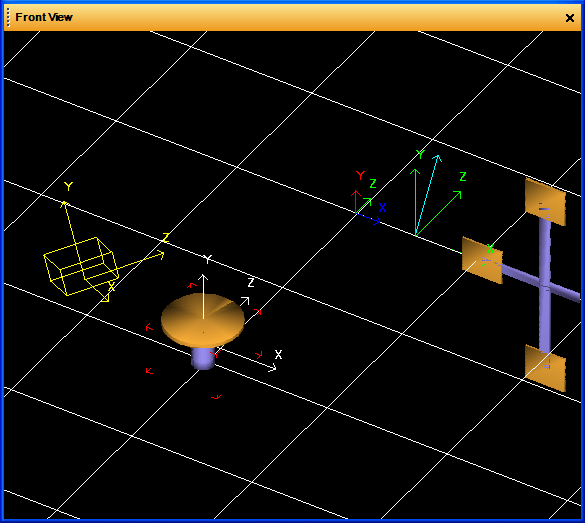
Note that the rotation makes the object move slightly underground because the rotation axis is not perpendicular to the world grid.
copyright 2003 - Infinity Visions Inc. - all rights reserved
Created with the Personal Edition of HelpNDoc: Single source CHM, PDF, DOC and HTML Help creation