Resize Object Tool
This tool is used to resize an object.
This tool will display the following numeric options
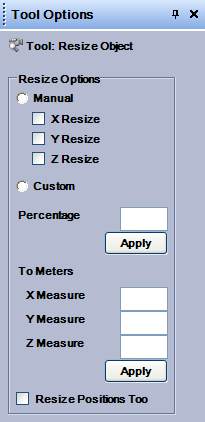
|
There are three ways to perform a resizing:
- Manual resizing:
by checking the Manual radio button, you can resize the object by its vectors.
Select one or more vector with X Resize, Y Resize and Z Resize check buttons.
Then click on any 2-D viewport (left, front or top) and drag and drop to resize the object in the selected directions.
- Custom:
Specify a percentage value for resizing.
A value of 100 means that the object is not resized; a value less of 100 means that the object will shrink; a value greater than 100 means that the object will grow.
After entering the percentage value, click on Apply.
- Meters:
Specify measures in meters for the object in its three directions.
Click resize positions to have the positions match the scaling of the objects.
For example, putting 50 in X Measure resizes the object so that its X size is 50 meters.
You can leave some measures blank to resize the object only in the desired directions.
After entering the values, click on Apply.
|
copyright 2003 - Infinity Visions Inc. - all rights reserved
Created with the Personal Edition of HelpNDoc: Create iPhone web-based documentation