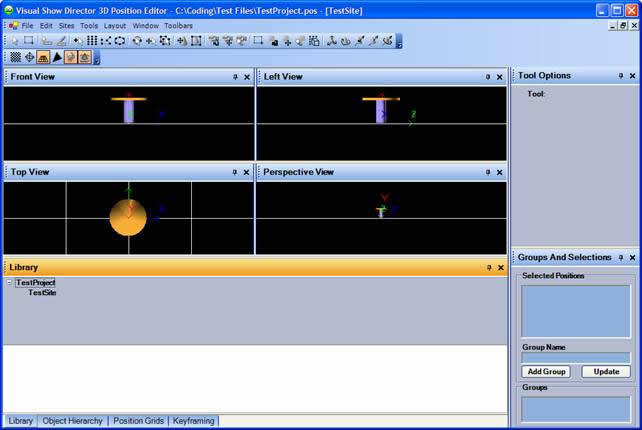The User Interface
Please note that your layout may differ from this one and that you may have additional components not shown here.
The 3D Position Editor layout is completely customizable by the user and it may be different from the following.
The Big Picture
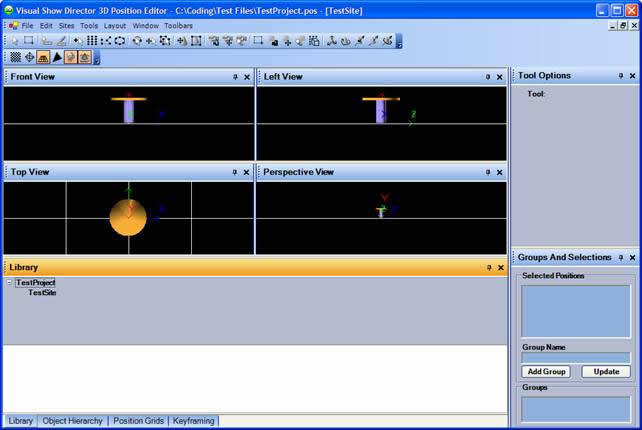
There are six (6) distinct panels accessed by buttons. They are displayed, by default, along the base and left side of the opening window. (See panels for information on customizing and managing these tools)
This is what each of panel does.
- Library:
This panel shows the content of a position library. A library consists of a collection of sites. each site consists of a background filename (3-D model: .3-Ds or bitmap file: .bmp, .jpg, or .tga), stage size and square size factor, sky and terrain bitmap filenames.
- Object Hierarchy:
This panel shows the object hierarchy tree that describes the relationship between the several objects inside a site.
- Position Grids:
This panel shows the positions , for each site in a database form so the user can modify positions coordinates and attributes by typing in the grid attributes.
- Keyframing:
This panel shows a timeline used to establish an animation for a beam or an object.
- Tool Options:
This panel shows all the options relative to a particular tool and these change when you choose different tools.
- Groups and Selections:
This panel shows the tools relative to group of positions.
copyright 2003 - Infinity Visions Inc. - all rights reserved
Created with the Personal Edition of HelpNDoc: Easily create PDF Help documents