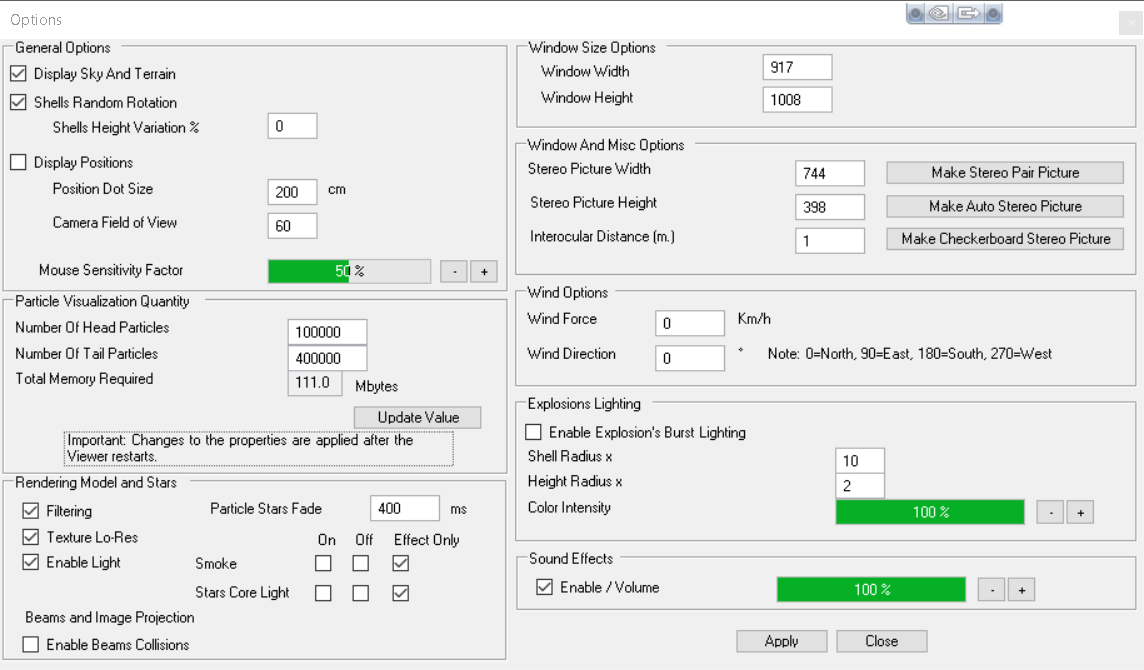VIEWER OPTIONS

The Viewer Option Window looks like the following illustration:
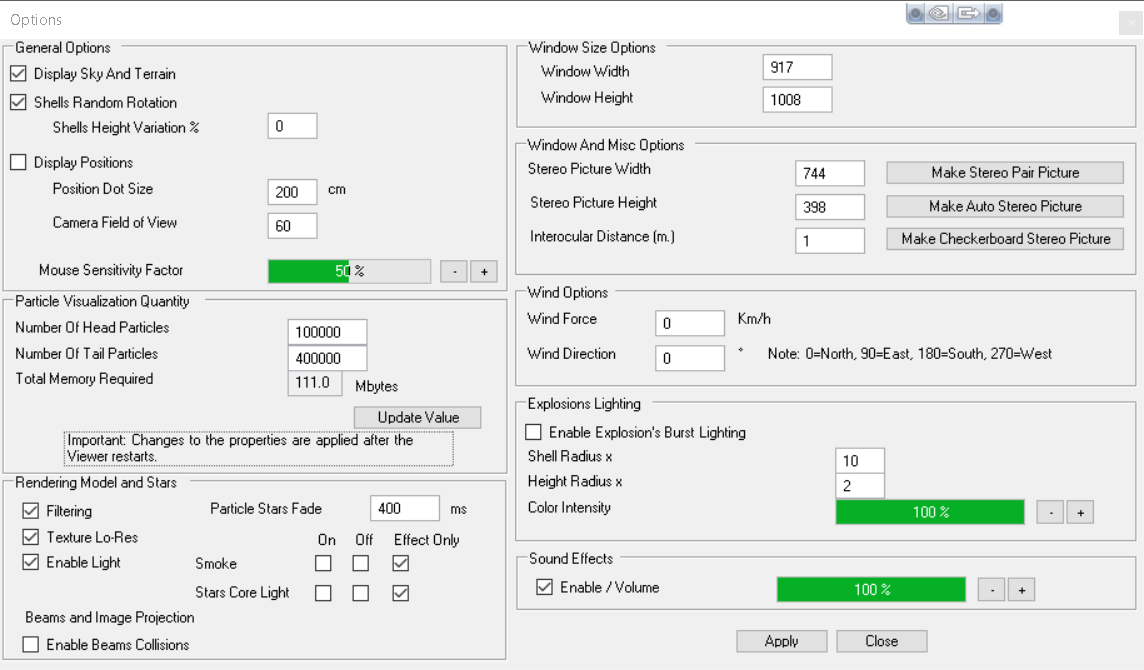
This window is organized in sections for an intuitive navigation
- General Options
The General Options section panel includes the common options used to show/hide objects like positions, sky and terrain that are related to each site.
The option also includes the random rotation for shells, which makes the shells rotation random as in the real world.
- Rendering
The Rendering Options section is related to the actual render used and includes:
- Filtering: this option makes the pictures applied to polygons more smooth; if you disable this option, the pictures will be more sharp; disabling this option results in a faster rendering.
- Mip-mapping: this option reduces pictures size depending on the distance from camera; disabling this option results in a faster rendering.
- Enable light: this option enables lighting on the environment; when disabled, the engine renders all the polygons with the same light; disabling this option result in a faster rendering
- Position dot size: this option sets the size for the dot used to display the positions on screen; the size is expressed in centimeters.
- Sound Effects: The Sound Effects options section includes a check-box to toggle sounds on/off. Sound volume can be adjusted using the +/- buttons
- Interface: the Interface section includes the FOV (Field Of View), expressed in degrees, and the height variation used to add that little touch of inaccuracy typical of the real world displays.
This section includes also the mouse sensitivity factor, adjustable using the +/- buttons which establishes the relation between mouse movements and camera: the higher this is set, the faster the camera movement (for very accurate movements, set this value to a low number).
- Wind options: The wind options includes the wind force and angle; the angle establishes the wind direction, in a clockwise convention
- Window and Misc options: The Window and Misc options includes the actual window size and the parameters related to stereographic pictures.
With the Stereo Picture Width and Stereo Picture Height, it is possible to set the size for the stereo picture;
with the Path in Meters it is possible to set the distance from the two cameras used to produce a stereographic image.
At this point, it is possible to create a standard stereo picture using the Make Stereo Picture button or to create an auto stereo picture with the Make Auto Stereo Picture button.
The stereo picture will contain two pictures: one of them represents a snapshot from the actual position of the camera minus the (path in meters)/2, and the other represents a snapshot from the actual position of the camera plus the (path in meters)/2.
The auto stereo picture will contain 9 pictures: the 9 pictures are placed in a 3x3 grid, and each of them represents a snapshot from the actual position of the camera that stands on the path.
- Particle Engine Properties: The Particle Engine Properties panel contains options to customize the maximum number of head and tail particles that the engine will use to draw particles.
This option shows the memory size consumption for the selected particles; to update this value use the "Update Value" button.
Created with the Personal Edition of HelpNDoc: Easy EPub and documentation editor