The Effect Filter File
This File contains all possible Filter combinations for all columns that you create.
This file can be opened in multiple Projects, saving your preferred filters once for future use.
This window or selection panel creates the new or partial Effect Files to be exported by selecting them in the Effect Filter view and Selecting Export. You can assign to every filter a new Effect Manager.
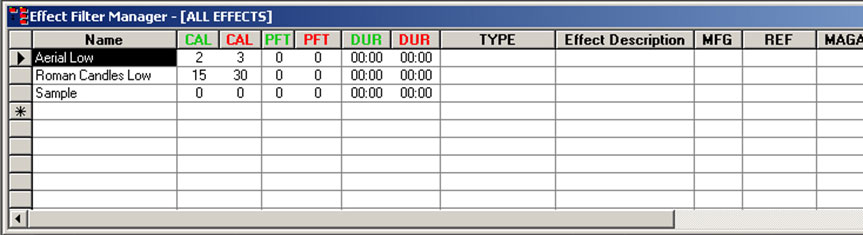
NAME: In this field you enter the name of the Filter. The names of the Filter will be displayed in the Drop-Down Tool-bar
When you select a name in the Drop-Down menu the Effect Manager will change accordingly to the settings of the Filter.
COLUMN FIELDS:
The Columns in Green or Red are Ranges:
If values remain at 0, the range is not taken into consideration.
Sorts and Filters Selection
You can select the Sort and Filter directly from the Script or Effects Sort & Filter Managers. Select the row and press enter will change the view of the Script or Effects Manager, and it will be reflected in the drop down boxes where you previously had to do the selections.
By selecting a row or rows in the Effects Manager it will filter all the same effects present in the Script. Do this by pressing ENTER on a row or REF cell in the Effects Manager.
That will apply a filter on that Effects REF in the Script. The Filter is additive so more or multi-select of Effects rows will create more and more filtered Scripts.
Use the existing Reset Filter to clear this filter.
You can now automatically create a set of Effect Filters based on column data from Effect Manager. Select a column in Effect Manager then in Effect Filter Manager double-click the empty FilterName cell. You can also AutoCreate with two neighboring
Columns selected for a compound effect. A dialog will ask if you wish to AutoCreate the filters, select Yes.
A set of Filters will be created names based on the column or columns you selected and the column data that matches at least one row in your Effect Manager.
Filter Word based.
You can create a filter based in a single word or description. Name the Filter and Shift Double Click in a cell containing the description. A dialog will ask you if you want to add that description to the filter selected. Once included in the Filter you can delete the part of the Description that you don't need and leave just the word. You can also type the word directly in a Filter column.
Partial Match on Filters
For Script and Effect Sorts, all text fields now will match case-insensitive on a partial sort. If, for example, you have a Sort for Description that is "Yellow" it will find all Descriptions with the word "Crackling" or "crackling" or “CRACKLING".
Easy Add to Script- Effect Filter Manager
When you have a row selected in Script-Effect Filter Manager and you press Shift-Double Click in a cell in the Script- Effect Manager, you will be asked if you wish to add that cell data to the selected filter. Yes will add the data into the correct cell, No will go into normal Edit for the cell.
For the Columns VISUALREFERENCE, VIDEOLINK and PICTURELINK that have links to the Test Viewer, Video Player or Website, to view the linked effects, just double click to view. Other Show Director Changes
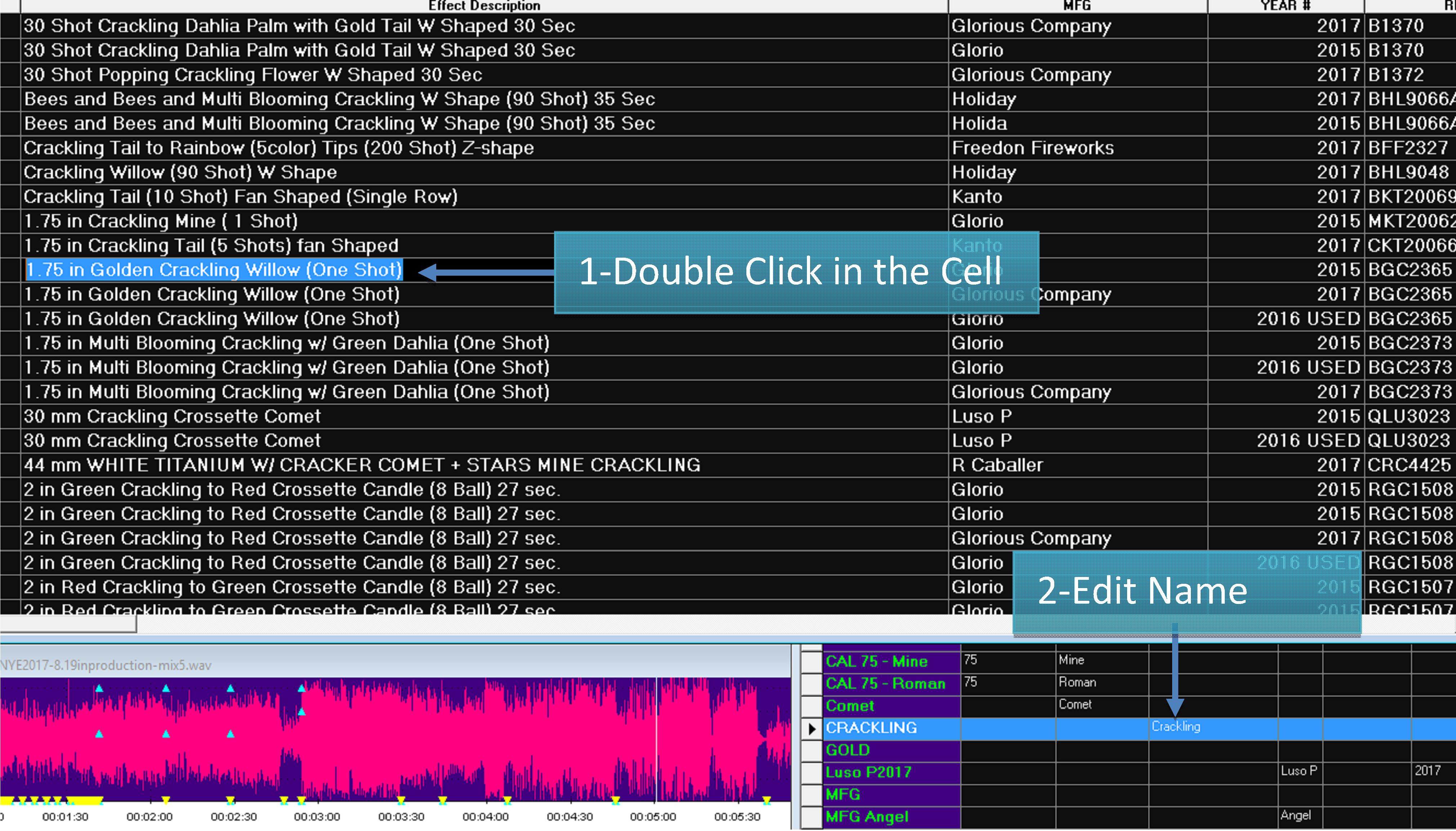
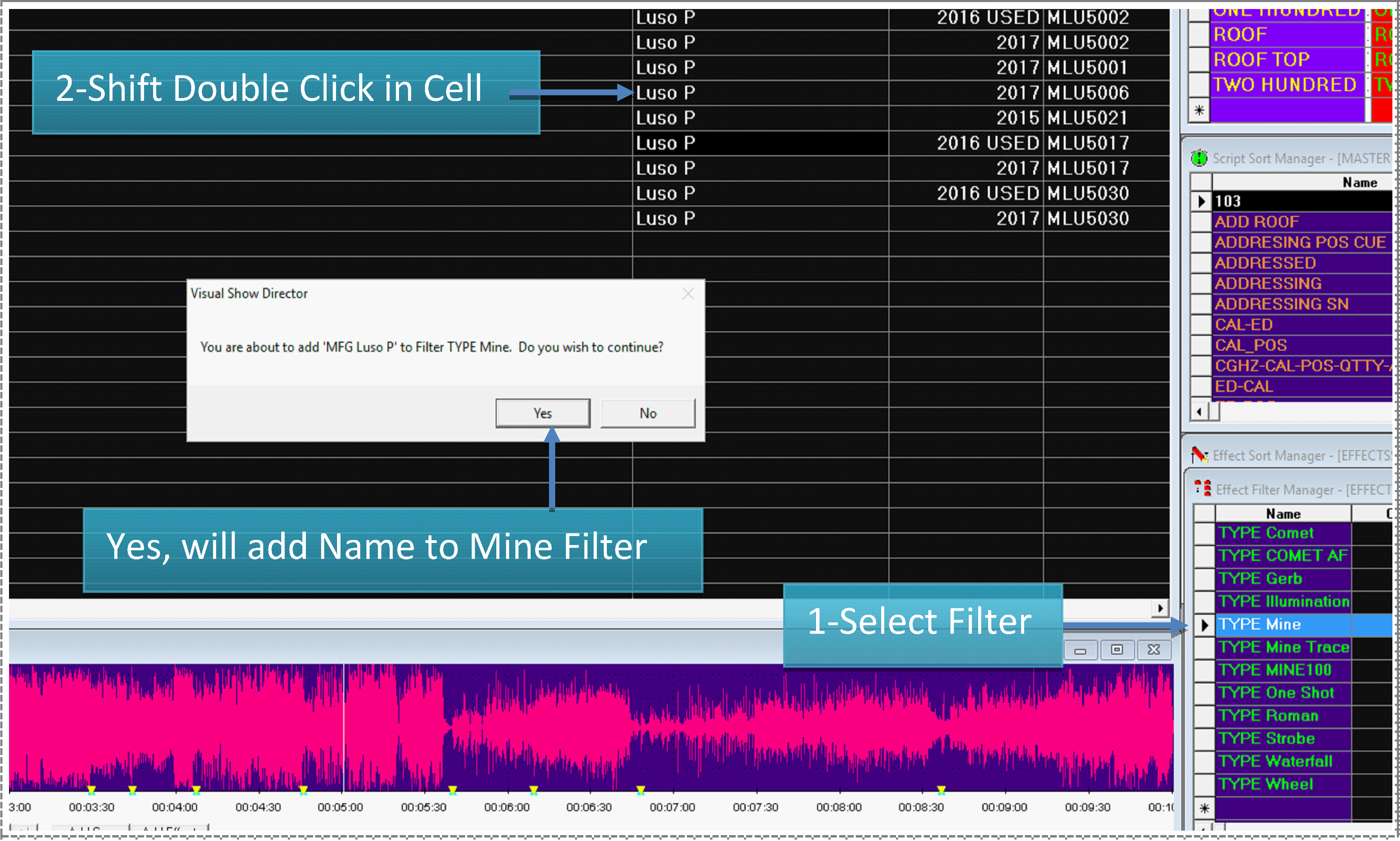
Created with the Personal Edition of HelpNDoc: Produce Kindle eBooks easily