The Effect Manager File
Effect Manager (Effect Filename.efx) is the Show Director products database.
Show Director can open simultaneously only one Effect Manager and one Script at a time.
You will be able to create as many Effect Manager databases as you want, for different products and show types, and bring them up as you need, but only one at a time.
Each Effect Manager has unlimited Filters available. (See Effect Filter later). You can have a complete database that is filtered by any category of the column Fields.
You can create an Effect Manager File, from scratch, from another Effect Manager File via Filtering and Export, or import from a .csv file created with Excel, Access or any database/spreadsheet application.
EXCEL
You will also be able to export a Show Director Effect file (. efx) to a same (.efx) file (see Effect Filter later- Export Effects) or a (.csv)(.xls) formats to be opened with your spreadsheet application for more complex editing or presentation.
To see what is the format of a .csv or .xls, Open a new Effects Manager and then save it as .csv or .xls.
Open it in Excel and use the same format of columns.
Add your data an reopen the file with Show Director
EFFECTS MANAGER FROM A SCRIPT
It is possible to create an Effects Manager from the products used in a show.
Open the Script, and Save As .efx.
An Effects Manager with the single individual effects used will be created.
Version 8
The Columns CUSTOM 1-2-3-4-5 Can be renamed with your own names. Right Click in the Header of the column and do it the Form to Change name.
Different names templates can be saved and applied to new projects.
The Effects File
Data Field Formats
* When importing from .xls or .csv the number of characters will be trimmed to match Show Director maximums.
The Script window has the following columns and characteristics:
Column
|
Column Name
|
Column Data Type
|
Comment
|
1
|
CAL
|
Number(3)
|
Integer value for the caliber of these effects
|
2
|
TYPE
|
Text(36)
|
Text description of the kind or family of effect being fired
|
3
|
PFT
|
Number(5)
|
Pre-fire time in milliseconds
|
4
|
Effect Description
|
Text(128)
|
Description of the effect
|
5
|
DUR
|
Number(4)
|
Integer effect duration in frames and seconds (100 = 1 sec)
|
6
|
REF
|
Text(50)
|
Reference number for the effect
|
7
|
MFG
|
Text(64)
|
Manufacturer of the effect
|
8
|
MAGAZINE
|
Number(6)
|
Inventory Quantities.
|
9
|
PRICE1
|
Number(8)
|
Price of this effect
|
10
|
PRICE2
|
Number(8)
|
Price of this effect
|
11
|
PRICE3
|
Number(8)
|
Price of this effect
|
12
|
CUSTOM1
|
Text(128)
|
Open text field for effects data
|
13
|
CUSTOM2
|
Text(128)
|
Open text field for effects data
|
14
|
CUSTOM3
|
Text(128)
|
Open text field for effects data
|
15
|
CUSTOM4
|
Text(128)
|
Open text field for effects data
|
16
|
CUSTOM5
|
Text(128)
|
Open text field for effects data
|
17
|
VISUALREFERENCE
|
Text(255)
|
Text field to describe the name of the particle effect
|
18
|
BEAM
|
Text(255)
|
Text field description of lights and lasers
|
19
|
PICTURELINK
|
Text(255)
|
Text link to a web or disk based picture
|
20
|
VIDEOLINK
|
Text(255)
|
Text link to a web or disk based video
|
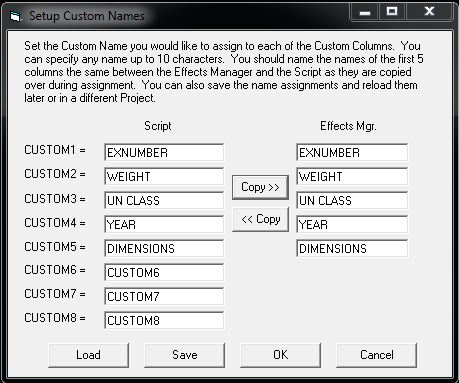
- AUTO-RESTORE (UNDO)
- New Auto Restore for Scripts and Effects Managers. This new function will keep a back up of your most recent Scripts or Effects Managers making a copy of the files every 5 minutes within 1 hour. There will be 12 copies that you can restore at any point on time. The feature is only active with a project open. The backup files are stored in a folder inside the directory where the project is saved.The function can be manually deactivated by changing On to Off in the file sd.ini in C:/Users/username/Appdata/Roaming/ShowDirector. You will never loose more than 5 minutes of work.
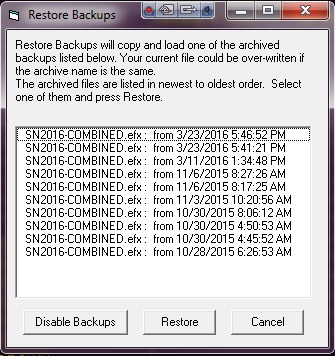
|