Upgrading from Previous Versions: What is new in Show Director 8
If you are a new user or are upgrading to version 8 from previous versions here are all the new features.
For Importing Previous versions Projects see Video Tutorial here.
WHAT IS NEW IN VERSION 8.3?
Read Release Notes
WATCH VIDEO
BACKWARDS COMPATIBLE
- Project Import in the "Project Library". Will import older projects, versions 5,6,7 and will export a copy of a VSD8 project. It will make a copy of all the older files selected and a new .pyr.
Export will export to versions 5, 6 , 7 or make a copy of version 8 projects and selected files.
- Direct open/import from the "File menu" of "Scripts", "Effects Manager"s, Sorts and Filters from versions 5,6, and 7.
Copies of original version files will be saved as "samename". "file extension".bak in the same folder.
Older projects can not be opened directly from the File Menu, they need to be imported with Project Library.
- Project Save As… Makes a copy of the existing .grx and .atb files and copies them to the new project before it saves. This fixes the missing column colors/formatting in the new project if the script windows was closed.4. Automatic version update notifications.5. You can now associate ShowDirector8 to .pyr project files. This allows you to double click a .pyr project file and have ShowDirector open with that project loaded.
AUTO-RESTORE (UNDO)
- New Auto Restore for Scripts and Effects Managers. This new function will keep a backup of your most recent Scripts or Effects Managers making a copy of the files every 5 minutes within 1 hour. There will be 12 copies that you can restore at any point on time. The feature is only active with a project open. The backup files are stored in a folder inside the directory where the project is saved.
The function can be manually deactivated by changing On to Off in the file sd.ini in C:/Users/your username/Appdata/Roaming/ShowDirector.
You will never lose more than 5 minutes of work.
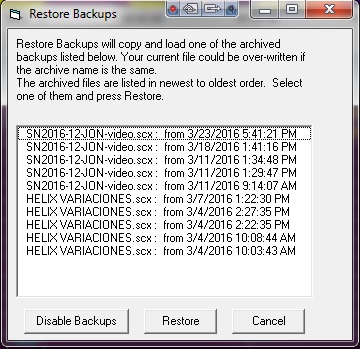 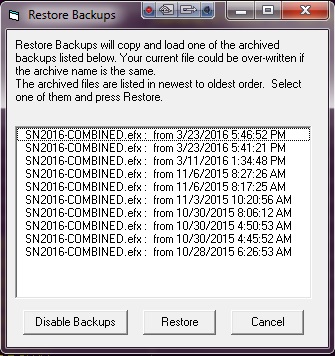
MORE COLUMNS
- Added new Script columns; MS (MILLISECONDS),MACRO,GROUP,TABLE,MODE, CONTROLLER, MODULE, PIN, CUSTOM 3>8, LOCK1 > LOCK 8 columns added to Script. Included in Filter and Sort. This supports different firing system functionalities. The new columns are initially hidden and you can show them with the show/hide tool in the format toolbar.
- Added new columns to Effects Manager grid: Custom3-5. The columns from Effects Manager overwrite the values in Script Manager. Script Manager. also got three additional Custom (6-8) that do not get overwritten as they don't exist in effects. All new columns are shown. REF column widened from 16 to 50 characters.
- All ShowDirector Managers Grids now support Column Cut and Paste. It is limited to columns on the same grid and of the similar data types. Some data types can't be copied between columns (for example, while you can put a CUE number into a text field such as CUSTOM3, you can't put that CUSTOM3 value back into the CUE).
To copy a column or a section of it: select the cell to start, press Shift and select the last row, press Shift-F4 or the icon tool in the Sort/Filter toolbar, click in the cell you want to start the paste and press Shift+F5 or icon tool.
MULTI-FIRING SYSTEM SCRIPTING
- Script Import and Export for: FireOne (.fir) , Galaxis, PyroLeda, Explo, Cobra...
- The Script Open and Save As and have been expanded to include the new columns. Script Open from .xls, or .csv and older scripts (VSD 5,6,7) that do not have the new columns. The new columns will be blank.
Columns in Excel have to be named with the same characters and format as VSD.
Excel with one workbook has to be named as "Sheet1".
The Effects Manager export and import has .csv and Excel (.xls) format.
MULTI FIRING SYSTEM AUTO-ADDRESSING
- New Renumber Address dialog for ADDR and Module/Pin will dynamically display the Script Sort you have (up to 10 columns) that can be selected to cause the Renumber to increment to the next Module when that value in that column changes. It also allows you to specify if you want the pin addresses to increment or decrement (default). Once a module is full, we increment to the next module. The Reset Address also has a new dialog that allows you to specify either
ADDR or MODULE/PIN
- The Validate Addresses form has now a Module Report function that will display a count of Total Firing Modules and available pins not used.
- Reset Address, Renumber Address and Validate Address now work on both ADDR column and the new MODULE/PIN columns. When you run the menu items, it works on both the ADDR and MODULE/PIN.
- Module and Pin AutoComplete. You can AutoComplete incrementing or decrementing by any amount. Currently the maximum pin value is 100. To AutoComplete select first cell and shift last row and press CTRL+F9
NEW TIME FORMATS AND DIRECT EDIT AND SEQUENCING IN THE TIME COLUMNS
- Cue Time (HH MM SS FF) remain in frame rate. We have added a MS (milliseconds) column that contains the Cue Time represented in total milliseconds. If you change any of the Cue Time values, the MS column will update. If you change the MS column, the Cue Time values will update.
- The Next column has been changed to allow edits. This makes the interval between two cues as settable. If you change the value of in the Next column, the Cue Time and MS will update. If other Next values exist, then all following Cue Times will also update with their intervals. Thus, if you change a Next time interval, you slide the entire show by that much time. How this effects the show can be manipulated by the filters and selections you have in place at the time of the edit to the Next value. Copy Down and AutoComplete also works for the Next column allowing you to generate linear and curved interval sequences. A valid Next edit can be as a number from 1 on up as milliseconds or in the format of mm:ss:ms (minutes, seconds, milliseconds), however the display will always show mm:ss:ms.
It is also possible to Copy parts of the NEXT column and Paste in other Cues to set the same intervals.
- Increased the precision of the PFT (Pre-Fire Time) from 1/10s of a second to milliseconds. You can enter any number from 1 (millisecond) to 9999. Zero is still valid and indicates no pre-fire time. This change should be reflected in both the Script and the Effects files. When exporting to previous versions it will reformat the PFT as 1/10 sec. When importing from older versions it will convert 1/10 sec into milliseconds. When creating the Firing Table .tab for the PD Field Controller it will export as 1/10sec.
- Configure Timecode form now allows to change the Frames format of the open Script. If you are in 30fps and select 25fps the Script will change to that format.
FIND-REPLACE & ADDITIVE FILTERS
- Added universal Find/Replace in all the Managers. Shift+F3.
- Script and Effects Quick Filter are additive now. If you have a filter in place and select a new Quick Filter, it will add to the end of the existing filter. This continues until you select Reset Filter.
USER INTERFACE ADAPTABILITY
- Added Major Version number (8) to the .grx and .atb filenames. This will help facilitate the organization and addition of new columns and tools to ShowDirector.
The default toolbar (.atb in appdata/roaming/ShowDirector) when it opens does not show all the toolbars possible. To Open other toolbars, right click in the grey area and select them from the menu or from Customize.
- The default grid (.grx in appdata/roaming/ShowDirector) has a new order of columns and doesn't show all the columns possible. If you want to reorganize this default grid, show more columns or hide other and in different order, do the following. Reopen ShowDirector, do not open a project, Open a new script, show/hide and reorder, do the same with toolbars shown/hidden and distribution. Close the script. Restart Show Director. The new default layout will be displayed. Colors for colors are only part of a Project. If you want to use a particular project layout, make a template and every time you make a new project open the template first and save the new project with new name.
- ToolbarLayout (.atb) and GridLayout (.grx) files gained the Minor version number. This means if a menu changes or a grid column changes, we will advance the product Minor version and refuse to load the old, out-of-date layout files. A side effect is that any custom formatting in the old version is lost to the new version. Default .atb and .grx files in the users/AppData/Roaming/ShowDirector folder have been made Read-Only to preserve them against possible corruption by loading out of date script or effect files when no project has been loaded.
RELEASE 8.3.4
- From the Show Director menu Windows->Window Layout, an additional feature has been added that allows all of a projects layout files to be returned to factory defaults.
- Added REF column to the Cues Auto Complete feature.
- Added Cue Invert to work on the REF column. This column has been added to Cue Invert, but if you do Invert cells in the column be sure to Refresh References to have all the Effect data catch up with the associated new cues.
- In SD Tools, PyroDigital table download has a new feature to output the script to a FSK encoded wave file.
- In SDTools, allow for the creation of FSK encoded time-code files.
- In SDTools, the Audio Editor was no longer supportable and has been replaced by a new tool to allow for the combination of any two wave files. It supports combining left and right channels and lead-in silence per channel. Perfect for creation of music/time-code combined music files.
Here is a list of what was new in version 7
- Toolbars
- Complete overhaul of menu system to modern, XP style, breakaway toolbars. Toolbars are grouped according to function and may be placed anywhere - top, bottom, left, or right side or desktop.
- All major functions are easily accessible with a single click.
- User has control over which toolbars are visible and icons shown.
- One click formatting of all grid columns - font, font size, font style, alignment, and colors.
- Different toolbar layouts are supported for each named project.
- Different grid layouts and formatting supported for each named project.
- Select available windows from the new Window List.
Script and Effect Manager
- Columns can be re-ordered to your preference, simply by selecting the header and dragging to desired location.
- 32 named "Views" are supported for each Manager. A View is a Filter, a Sort, or a combination of both.
- View, Filter, and Sort selection toolbars provide rapid access.
- Unlimited number of Named and Storable filters.
- Script and Effects Managers may be filtered by one or all columns.
- Unlimited number of Named and Storable sorts.
- Script and Effects Managers may be sorted by one or all columns, ascending or descending.
- Single click, column sort available on toolbar for fast access.
- Single click, Sort by Time for Script Manager, available on toolbar.
- Single click, quick Filter by cell value available on toolbar.
- Single Click, Unfiltered Cues.
- Sort grid displays dynamically arranges columns by sort order.
- Import and export Show Scripts, Cues and Effects easily.
- Export effects from Script to new Effect Manager files.
- Paste, Import Cues works now in multiple cue selection.
- Copy-Cut-Paste text within cells.
- Offset Cues, works now in Cues selections.
Firing Tables Manager
- New, integrated Firing Table Manager supports multiple Field Controllers.
- Integrated Firing Table Manager consolidates all functions to create and download tables to Pyrodigital Field Controller on a single screen.
WAVE Display
- Improved control of WAV playback. Double-click to start playing. Single click left button to seek, single click right button to stop and seek.
File Interface
- Project Library. In this new menu you can see, select and copy all the project files to a new folder for filing or sending to another user. The project configurations , settings and file paths are saved.
- Improved Script and Effect import and export to CSV format support.
- Recent Project File list aids quickly opening up 5 most recent projects.
- File open remembers your last directory.
- Print all grids in WYSIWYG format, as displayed on screen.
- File support and Plug-In ready for "Visual Show Director" fireworks simulation software.
Upgrading from 4.0: What was new in Show Director 5.0.5
Visual Show Director includes all the features of Show Director 5.0.5. Here is a list of what was new in version 5.0.5
- Toolbars
- Complete overhaul of menu system to modern, XP style, breakaway toolbars. Toolbars are grouped according to function and may be placed anywhere top, bottom, left, or right side or desktop.
- All major functions are easily accessible with a single click.
- User has control over which toolbars are visible and icons shown.
- One click formatting of all grid columns font, font size, font style, alignment, and colors.
- Different toolbar layouts are supported for each named project.
- Different grid layouts and formatting supported for each named project.
- Select available windows from the new Window List.
Script and Effect Manager
- Columns can be re-ordered to your preference, simply by selecting the header and dragging to desired location.
- 32 named Views are supported for each Manager. A View is a Filter, a Sort, or a combination of both.
- View, Filter, and Sort selection toolbars provide rapid access.
- Unlimited number of Named and Storable filters.
- Script and Effects Managers may be filtered by one or all columns.
- Unlimited number of Named and Storable sorts.
- Script and Effects Managers may be sorted by one or all columns, ascending or descending.
- Single click, column sort available on toolbar for fast access.
- Single click, Sort by Time for Script Manager, available on toolbar.
- Single click, quick Filter by cell value available on toolbar.
- Single Click, Unfiltered Cues.
- Sort grid displays dynamically arranges columns by sort order.
- Import and export Show Scripts, Cues and Effects easily.
- Export effects from Script to new Effect Manager files.
- Paste, Import Cues works now in multiple cue selection.
- Copy-Cut-Paste text within cells.
- Offset Cues, works now in Cues selections.
Firing Tables Manager
- New, integrated Firing Table Manager supports multiple Field Controllers.
- Integrated Firing Table Manager consolidates all functions to create and download tables to Pyrodigital Field Controller on a single screen.
WAVE Display
- Improved control of WAV playback. Double-click to start playing. Single click left button to seek, single click right button to stop and seek.
File Interface
- Project Library. In this new menu you can see, select and copy all the project files to a new folder for filing or sending to another user. The project configurations , settings and file paths are saved.
- Improved Script and Effect import and export to CSV format support.
- Recent Project File list aids uickly opening up 5 most recent projects.
- File open remembers your last directory.
- Print all grids in WYSIWYG format, as displayed on screen.
- File support and Plug-In ready for Visual Show Director fireworks simulation software.
Dongle Key
- New USB and Parallel Port protection key, upgrade remotely. Demo version available.
|