ShowDirector allows to set up automatically Lock Outs by default for all the positions plus combinations of 8 Lock Out Hazard conditions, such as wind, fog, rain, fallout, etc.
ShowDirectorControl unique Lock Out screen offers a simple, accessible and complete view of Lock Outs.
In addition any changes in the original script can be automatically and instantly update in the firing table of ShowDirectorControl , allowing to cancel or change any given shot.
Show Director and Show Director Control support Module, Position and Custom lock outs.
With Module and Position lock outs you can control the safe shutdown of product firing by physical locations.
With our new Custom lock outs you can set up to eight logical lock outs that overlap with the physical positions.
Show Director allows the user to setup custom lock outs for each script in a fashion that makes sense to the user.
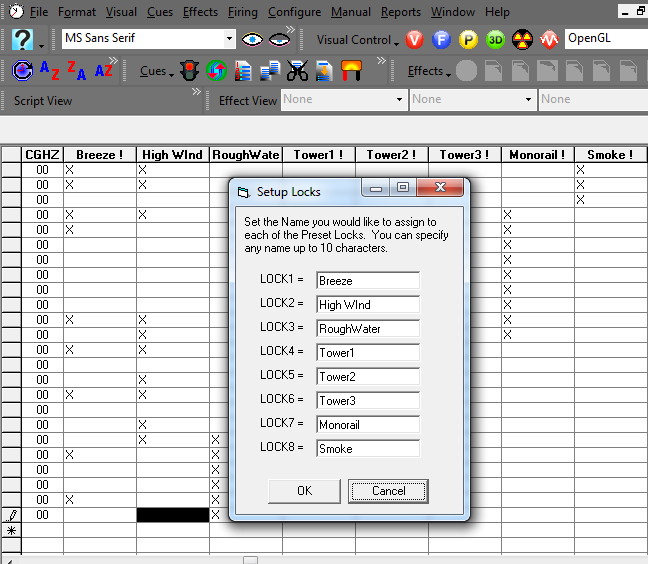
Figure:17 The Lock Naming fom in VSD8
Each of these custom lock outs can overlap so some cues may have more than one condition associated with it. In the Figure: below we have locked out cues that have custom locks for Breeze or Monorail.
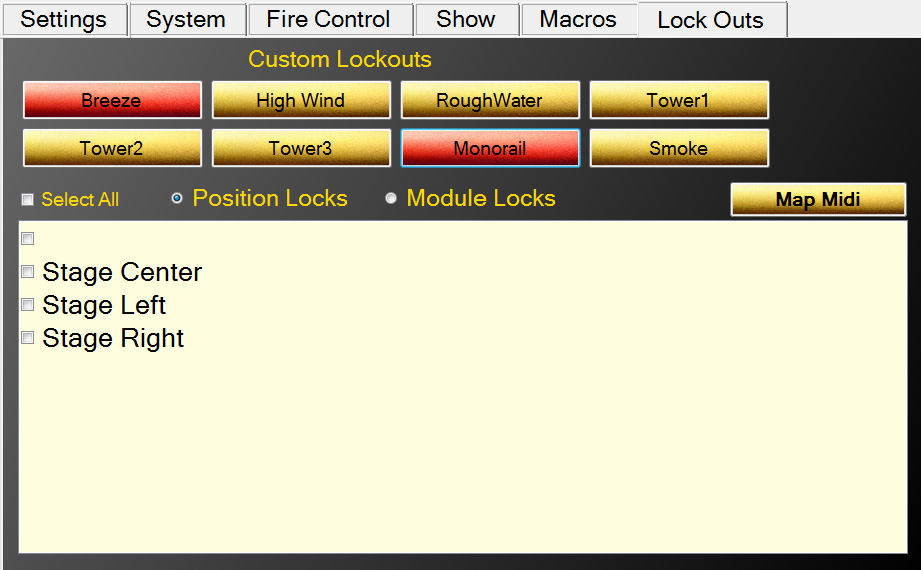
Figure:18/ Locked out for Breeze or Monorail
We can also lock out cues based on Position or Module. In the Figure: below we have locked out all cues for Position 'Stage Center'.
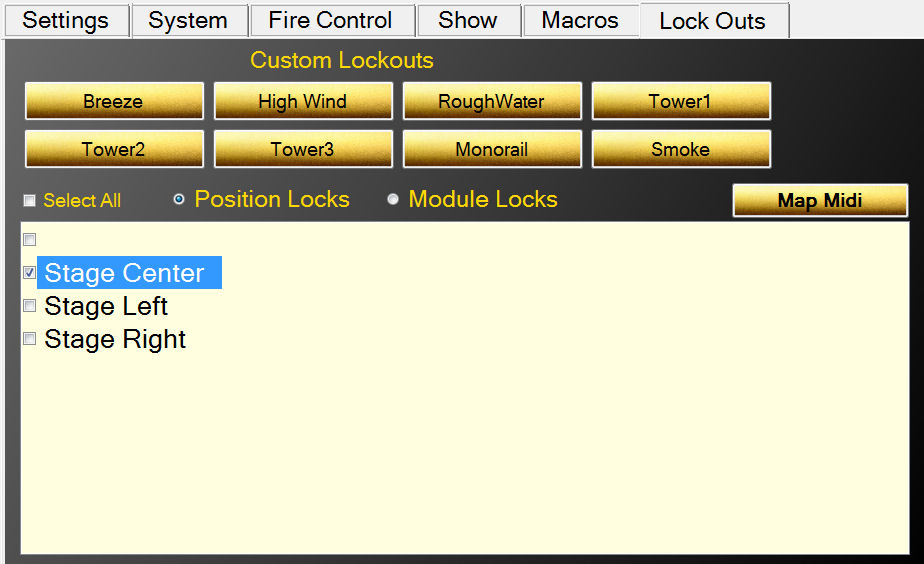
Figure:19/ Locking cues for Position 'Stage Center'
When cues have been locked out, their background color turns pink as seen below for Position 'Stage Center':
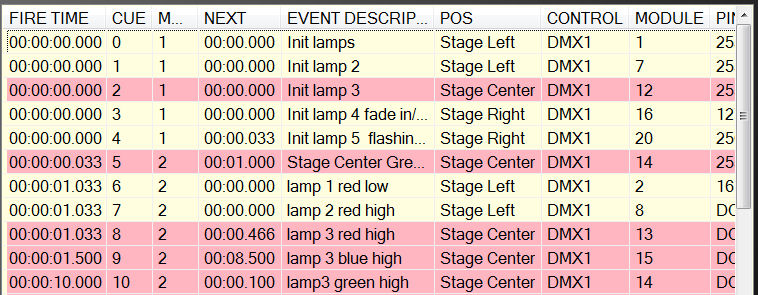
Figure:20/ Cues for position 'Stage Center' are locked out
Like Position, Modules can be locked out. Select the Module Locks radio button and the lower panel displays all the Modules for this script. Selecting one locks out all cues for that Module.
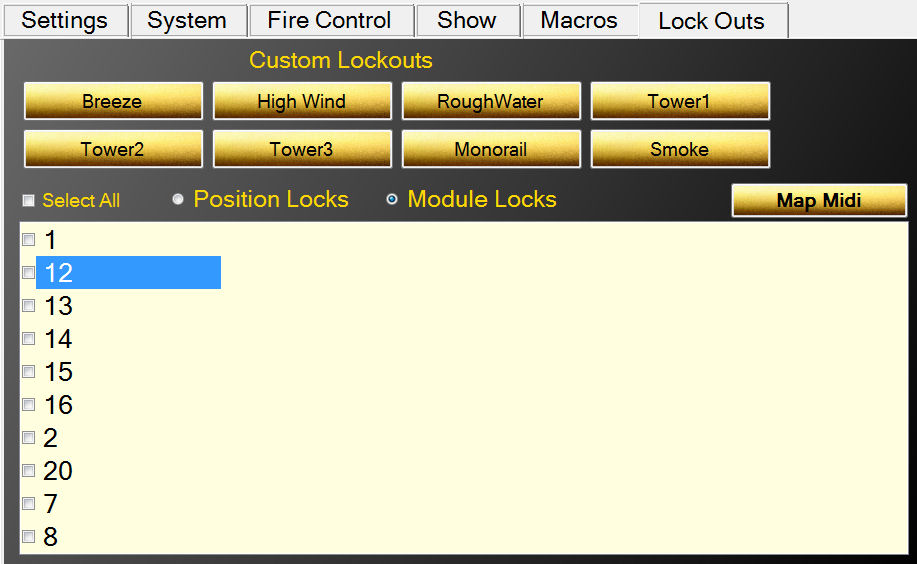
Figure:21/ Locking cues by Module
It is important to remember that a cue may have several overlapping locks. It can have any number of the eight custom locks, a position and a module. If ANY of these locks overlap a cue, it is locked out and only when ALL locks have been removed that overlap that cue does it become unlocked.
Cues that are locked out will not execute in either the Show script or any Macro.
If you are using a Midi keyboard, you can map midi keys to eight Custom Locks from the Map Midi dialog.
Simply type in the lock number (1 for upper left to 8 for bottom right) and press the midi key and the two are mapped together.
When you save this map, it will load each time you startup.
While you can save the map to any filename, the name of the input Midi device is suggested.
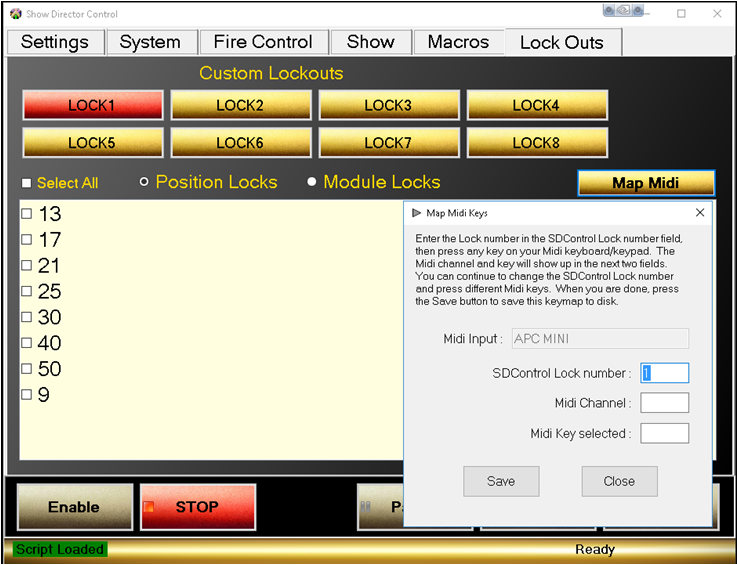
Figure:42/ The Midi key assignemt form
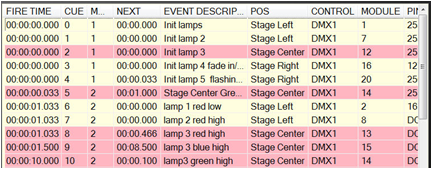
Figure: 23/ The Script with locked cues