ShowDirectorControl can execute unlimited Macro scripts created with Show Director.
Macros are defined numerically and have an Event Description for identification.
Content of the Macros can be seen from ShowDirector or ShowDirectorControl “Show” tab
Subsections of a loaded script can be executed by marking them with a MACRO value in Show Director.
All the cues with the same MACRO value can be fired together. In addition, they are executed by their own internal clock and can be played over the top of an executing Show script.
Playing, Pausing or Stopping a macro has no effect on the currently executing Show. While only one macro may be playing at a time, a paused macro will resume where it left off when played again.
A macro that has been stopped will reset back to its original unplayed state.
The columns in the Macros display show you the Macro Name (the Event Description of the first line of the Macro), the Duration of the macro, its Status (Play, Pause, Stop), the number of times this macro has been fully Played, the Total number of cues in this macro and the current number of Live cues left to play.
For example, in the Figure below, Macro 2, Stage Center Green, is currently paused with 8.7 seconds left to play and 3 out of 7 cues left to execute.
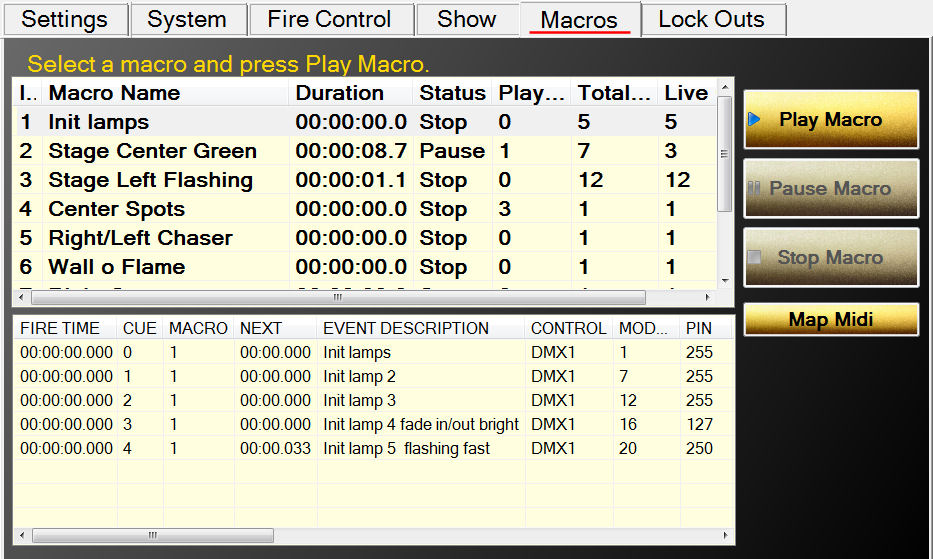
Figure35- The Macro tab
When you select a macro from the list, the macro script will be show in the lower display. This display, like the script display on the Show tab, will display the cues either gray, golden, light blue or pink.
If you are using a Midi keyboard, you can map midi keys to macro Indexes from the Map Midi dialog. Simply type in the index of a macro and press the midi key and the two are mapped together. When you save this map, it will load each time you startup. While you can save the map to any filename, the name of the input Midi device is suggested.
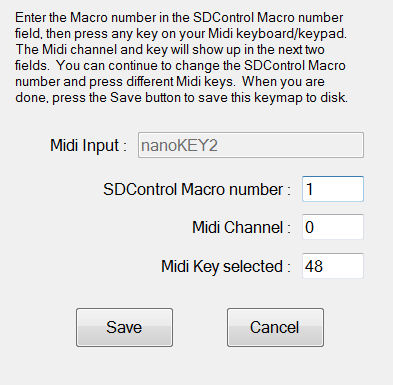
Figure 16- The Mapping form