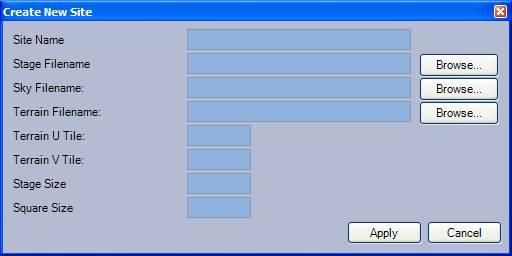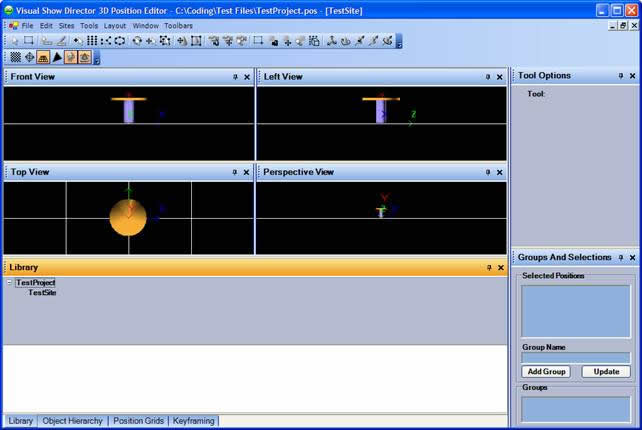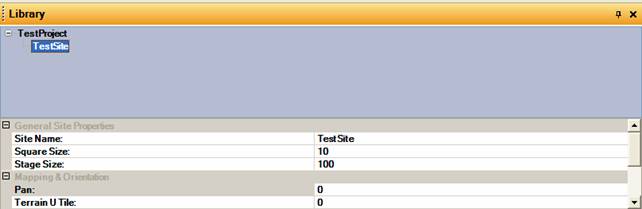Creating a New Site
You create a site after you have created the project. There are two ways to do this:
- You can select Sites > New Site from the menu bar.
- You can also use the Library panel, by right-clicking on the panel and selecting New Site.
This dialog box will appear after selecting New Site.
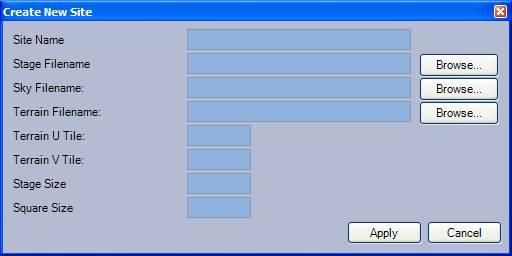
This list tells you what the various fields mean:
- Site Name: This is where you enter a name for the site.
- Stage Filename: This is where you enter a name of the background file to load into the site. A stage can be a 3-D file or a bitmap file. Clicking the browse button to the left allows you to select the file by browsing.
- Sky and Terrain Filename: This is where you enter the names of the bitmaps to load that represent the sky and terrain respectively. The sky is intended to be a half-sphere. The terrain is a circular surface.
- Terrain U and V Tile: This field specifies how the terrain bitmap must be repeated along the terrain surface. The terrain U tile contains the number of horizontal repetitions. The terrain V tile contains the number of vertical repetitions.
- Stage Size: This field specifies the size of the background when it is loaded into the 3-D space. the size is calibrated in meters, and it scaled relative to the size of the 3-D grid displayed by the 3-D position editor.
- Square Size: This field specifies the size of each square inside the 3-D grid.
After specifying the parameters, click on Apply to create a site.
You will be given the option to show the created site.
Clicking on Yes, the application will display something similar to the following window.
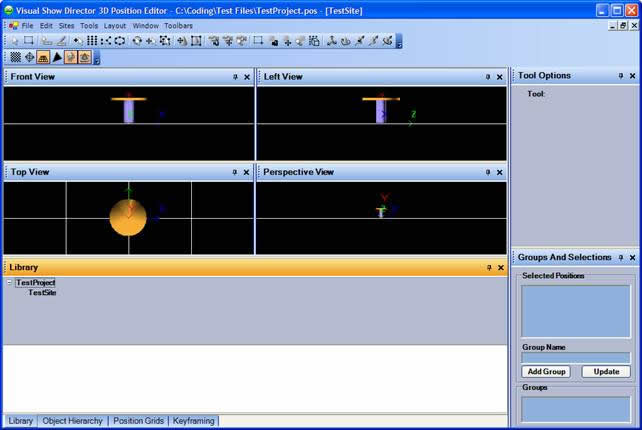
The library panel now contains the newly created site. You can edit the sites properties by clicking on the site name.
The library panel will show the parameters of the site.
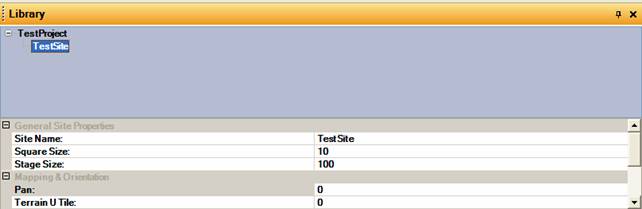
copyright 2003 - Infinity Visions Inc. - all rights reserved
Created with the Personal Edition of HelpNDoc: Easily create iPhone documentation