|
|
|
Beams Keyframing Sample Part 3
Creating the Animation
To create a complete animation, you need to create more cues.
Each cue created at a certain time establishes how the properties of the beam change.
To create a new cue, right-click on the timeline, and select Insert New Cue.
A red vertical line will appear that shows the timestamp of the new cue.
Left-click and the cue will be created on the desired position on the timeline.
|
An example of a cue at 1 second on the timeline. |
The property grid is always blank for a new cue.
You can create the previously described properties on that cue by right-clicking on the property grid:
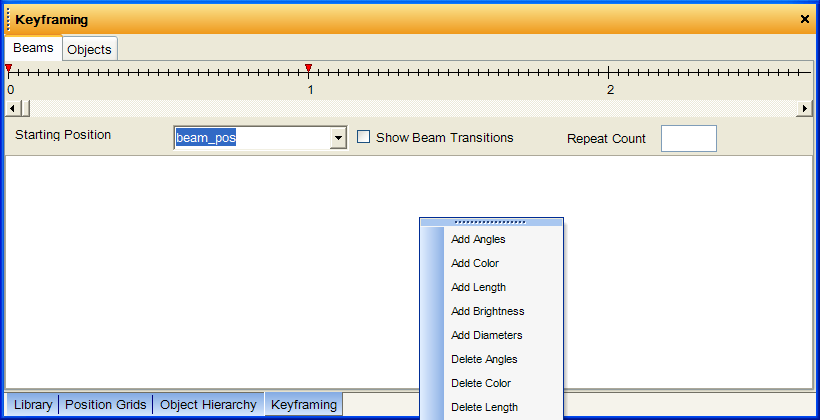
Then you can choose to add Angles, Color, Length, Brightness or modify the Diameters.
You can only set one angle modifier per cue.
Here is an example for creating an Angle Modifier:
After selecting Add Angles from the popup menu, the property grid will be filled with the following properties:
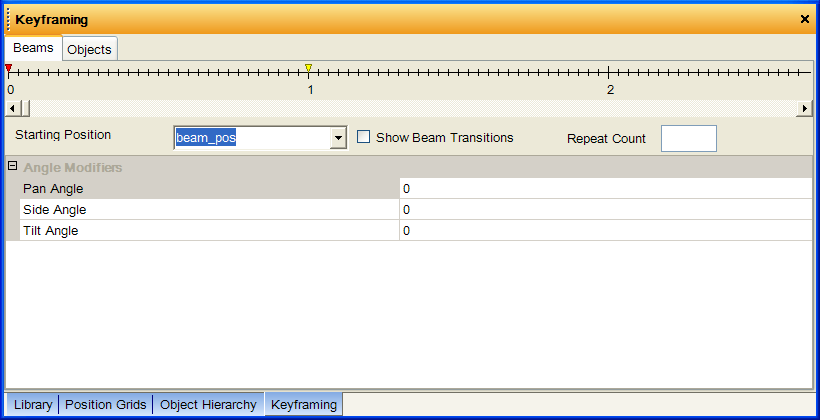
Now you can change the orientation of the beam in this cue by changing the Pan, Tilt and Side angles.
Note that the GUI reflects the changes you set and displays the new orientation of the beam inside the viewport.
Also note that you can add more modifiers of different types to a cue.
The selected viewport always shows the the state of the beam at the timestamp of the selected cue. If you have selected a cue at 2 sec on the timeline, then the viewport will show how the beam will appear after 2 seconds from the start of the animation.
If a modifier in selected cue is out of sequence, the properties of that modifer will be taken from the previous cues.
For example, in the previous example, the new created cue only has a change in the Angle modifier.
So, the color, brightness, and all the other properties, are taken from the first cue, which is the cue that precedes the newly created one.
When you create a cue, a transition is automatically generated between the previous cue and the current cue.
You need to use the Viewer application of the Show Director to see the animated sequence.
copyright 2003 - Infinity Visions Inc. - all rights reserved
Created with the Personal Edition of HelpNDoc: Free help authoring tool