Project Library
File Menu > Project Library (Ctrl+L)
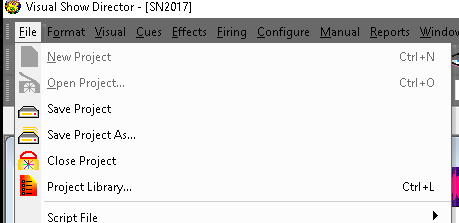
This command opens a new window, where you can see all the files associated with the Project, and their relative paths.
You can Export these files packed, to a new Project, into a different directory or folder of the original project.
This folder can be exchanged and when the exported Project opens in a different computer it will keep the same layout configuration and file paths.
To export a Project the Project must be closed in order to be able to read and write new files. Close the Project and Browse for it and then proceed to export.
For visual projects, exporting from the project library also exports textures and data for 3D models as needed.
In some cases the exporting of Sketchup models needs to be done manually copying from the model folder. If you get an error message, uncheck the Visual Positions and proceed manually.
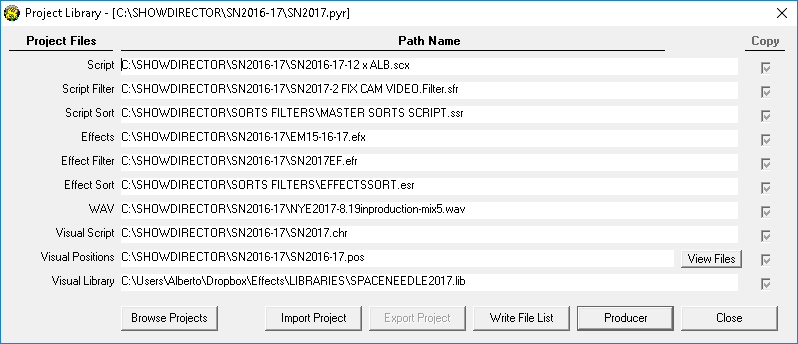
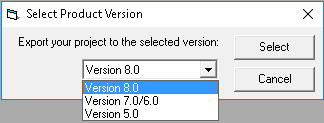
Created with the Personal Edition of HelpNDoc: Full-featured Kindle eBooks generator