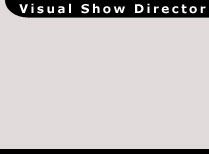Show Time: test the Effect
|
|
|
Building an Effect with a Color Change
In this section we will see our final layers schema and we will test our Peony Color Change.
If you completed the previous step you should see in the Layers Panel a structure like this:

Step 4: Testing our Effect
- In the Testing Parameters Panel Assign the values as shown in the following picture
- Then Press the red [TEST EFFECT] button on the main menu (or press F8)
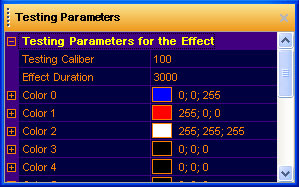
You have successfully completed this tutorial and you'll see a peony changing colors from Blue to Red then to White
copyright 2003 - Infinity Visions Inc. - all rights reserved
Created with the Personal Edition of HelpNDoc: Free EBook and documentation generator