Show Director Control is designed to be an extended user interface to any of the supported Field Controllers. When connected via a serial cable or optional wireless connection, Show Director Control communicates with the Field Controller to provide status and commands and control. The first step is connecting. For each of the Field Controllers, a serial communications connection needs to be made. Show Director Control can connect to virtually any serial port device via our System tab.
The Field Controller supported by Show Director Control at this time is OpenDMX. OpenDMX is one very common flavor of the popular DMX communications standard. Show Director Control can communicate with most USB connected DMX controllers that support the OpenDMX standard. When a DMX controller is detected, it will be displayed in the Add New Field Controller dropdown as the device number followed by 'DMX'.
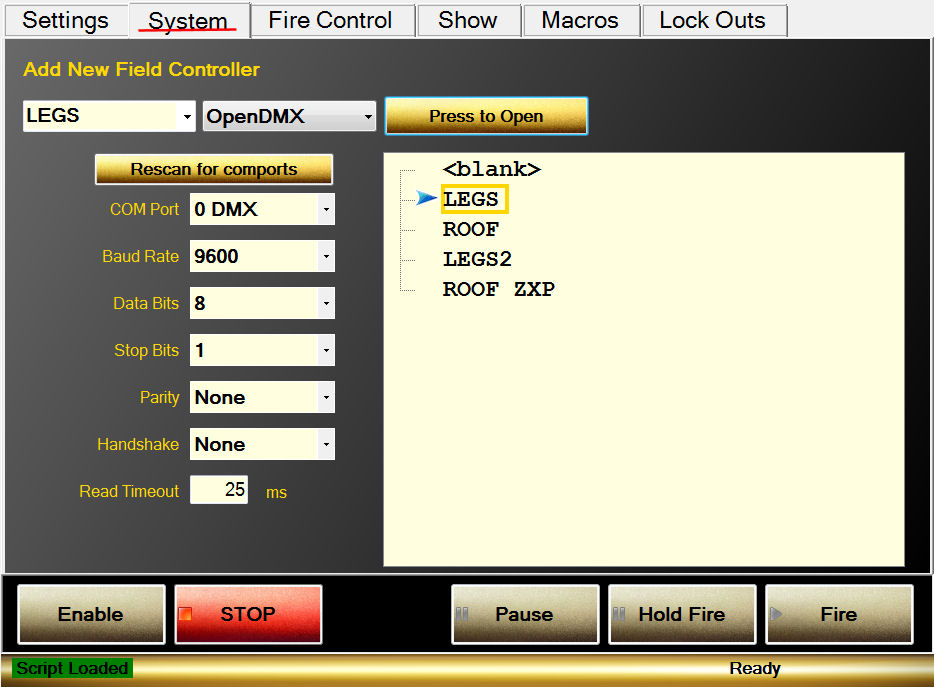
Figure 5- System Open Ports
With the script loaded, the values from the 'CONTROL' column are added to the system as suggested Field Controller values. The left most dropdown and the Field Controller list will both show these preloaded controller names. Select a name from the list, set the COM port connection values (see your devices specifications for these values) and press 'Press to Open'. This should connect Show Director Control to the device. If a good connection is established, the name will be highlighted green.
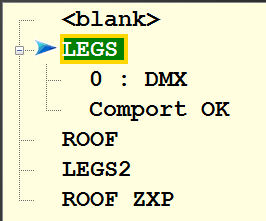
Figure 6- Controller 'LEGS' connected to DMX controller 0
If there are issues with the connection to a connected controller, the connection can be closed and reopened from the System tab.